A Text Editor for Windows
Editor2
Very few will have heard of this editor. The only places I have seen it available for download offer old versions. That's because its author only supplies it as an extra within his file manager product. There's a free version of the full xplorer² package which includes a recent, but not the latest, version and that it is where I first encountered it, years ago, when looking for a twin pane file manager.
Should the non-commercial licence for the full xplorer² product concern you, you needn't worry. The reason for saying that can be found at the Portable Freeware Collection forum. There you'll see the "informal licence" for the editor as a stand-alone product. It even allows you to charge expenses for distributing the editor and while donations are sought, the web site where they can be made doesn't exist. The topic in the forum provides instructions on how to extract the latest version from the installation file on the file manager product and how to keep it portable, by creating an "ini" file to allow it to operate on a USB stick.
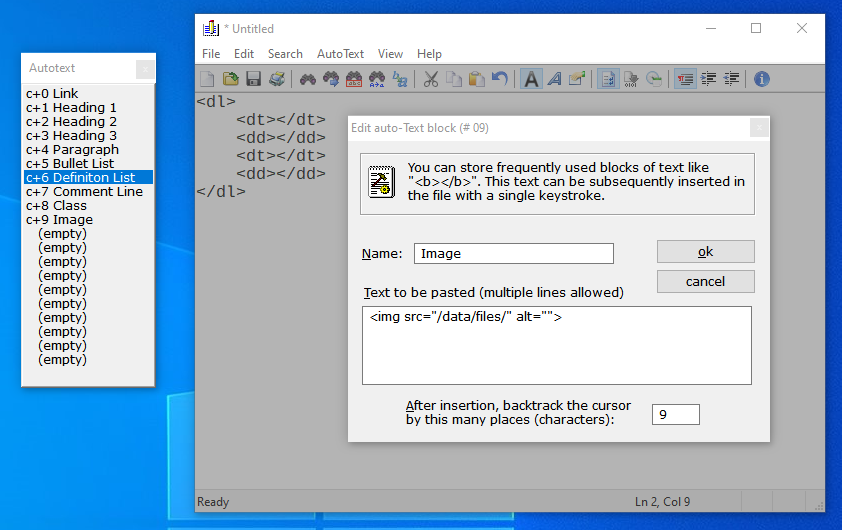
For a WonderCMS user it's the "AutoText" menu item that sets this program apart from most others. As you'll deduce from the image, you can define up to twenty blocks of text which can then be inserted with either a CTRL-n or ALT-n keystroke, where "n" is a digit from 0-9. But the key feature is that you can then backspace the cursor to place it anywhere within that block of text.
The top item on the AutoText menu opens the Mnemonics window that you see in the image. You can drag that to anywhere that's convenient. It's there to remind you what keystroke does what.
Overlaying the main window you see the dialogue that allows you to set the name of the entry, the text to insert and the number of places to backspace. Here it's not just to be a simple "img" tag, but it includes all the text that is needed to define the path to images uploaded via the Setting modal and the backspace is set so the cursor will be placed so you can type or paste in the file name without having to type the full path.
On the greyed out window (because of the overlaid dialogue) you see the result of the CTRL-6 seen on the Mnemonic window. In that case the cursor is backspaced some 53 characters so you can start typing the definition term of the first item.
It's not a full programmer's editor. It doesn't have syntax highlighting or auto-complete of HTML tags. It's not a writer's editor. It doesn't have a spell checker. It doesn't have a tabbed interface so you can't load multiple files, but it does allow multiple instances, so you can keep your stylesheet and content in view side by side, which some will prefer.
I plan to prepare a "ini" file that will install a set of "AutoText" entries into Editor² that will save a WonderCMS user from having to create the more complex structures useful adding video and audio clips to a site and may supply that in a download of the editor too. Check on the site regularly!
One more thing...
Perhaps something I shouldn't mention in the context of its use for a novice user of WonderCMS is that editor² has its own buit-in "programming language".
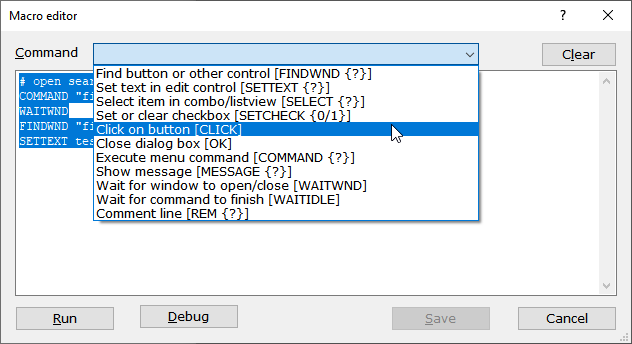
It's not on the same scale as the one in MS Excel but you can write sequences of simple text commands that manipulate the program window as if a robot was in control. You can do these sorts of tasks:
- Execute a command that launches a dialogue
- Find windows (dialogue control elements) like buttons, text fields etc
- Set text in edit controls
- Check radio buttons
- Select from lists
- Click buttons
- Wait for commands to finish
All in all you can do whatever any user could do using the keyboard and the mouse to operate the program.
Related pages: Content and Styling, Default Editor, Alternative Editors and External Editors.